Python Installation
Note
If your local machines doesn't meet the requirements for native installation we also offer Docker Containers as a deployment option.
Minimum software requirements:
- Glibc 2.27
- Python >=3.6
- Pip
- VirtualEnv
- libcurl4
- php-curl
If your device does not meet the minimum software required, please follow the instructions below to install them.
Installing PYTHON SDK
Note
If you are installing C++ SDK, please refer to this section.
Download the package lists and update information
$ sudo apt-get update
Note
apt-get update to download the package lists from the repositories and "update" them to get information on the newest versions of packages and their dependencies. It will do this for all repositories and PPAs.
Install python3
The Xailient SDK works with python 3.6 or later. Here we install python 3.7 though you could install any version of python >=3.6.
Note
If you are using Jetson Nano and python3.6 there is an issue with numpy
that can be solved using export OPENBLAS_CORETYPE=ARMV8
$ sudo apt-get install python3.7
Install pip for python3
$ sudo apt-get install python3-pip
Install other required libraries
$ sudo apt-get install libcurl4 php-curl
$ python3 -m pip install scikit-build
Install VirtualEnv
$ python3 -m pip install --user virtualenv
Create a Virtual Environment (Recommended)
Create a new python virtual environment to isolate package installation for the system.
$ python3 -m venv env
Activate the virtual environment.
Before you can start using the virtual environment for package installations, you will need to activate it. Activating a virtual environment will put the virtual environment-specific python and pip executables into your shell's PATH.
$ source env/bin/activate
To deactivate the virtual environment later,
(env) $ deactivate
Install XailientSDK
Get SDK Wheel Link
Go to the Console and navigate to MANAGE AI MODELS. For the model you want to deploy, select the SDK you have build for your target platform.
Note
If you have not build an SDK yet, refer to Build SDK section of the documentation.
Click on the ![]() icon left side of the platform to copy the downlooad link.
icon left side of the platform to copy the downlooad link.

Click on the target platform for the model to download.

Install SDK Wheel
Install using downloaded SDK wheel file
(env) $ python3 -m pip install <download_path/wheel_file_name>
Install using SDK link
(env) $ python3 -m pip install "<SDK WHEEL LINKs>"
Note
Replace <SDK WHEEL LINK> with the SDK link you copied earlier from the console.
Start the Xailient Daemon which activates your license
(env) $ python3 -m xailient.install
That's it! You can now start using the Xailient SDK. If this is your first time using the Xailient SDK then it may be helpful to read the remainder of this document.
Info about the installed Xailient SDK
(env) $ python3 -m pip show xailient
You can get information about the version of xailient sdk installed, support email address, and location of the installation.
Note
Keep note of the install location "Location" as you will need it in the steps below.
Go to Xailient Installation Folder
To go to xailient folder, use the following command. If you do not know the install location, please refer to "Info about xailient sdk installed" section above.
(env) $ cd <Xailient Install Location>/xailient
Xailient SDK contents
(env) $ ls
- bin/ -- Executables required for initial registration
- data/ -- Image files you can use with the sample applications
- samples/ -- Sample application demonstrating how the Xailient SDK library can be used
- scripts/ -- License activation scripts
- sharedLib_x86_64/ --Sample models that can be installed or linked with your applications
Run sample code
In the xailient folder of the install location, go to samples folder. This folder contains a sample python script named "basic_sample.py" that demonstrates how to use the xailient sdk.
The script reads an image named "beatles.jpg" from data folder, runs the detection sdk on this image and saves output to "beatles_output.jpg" in the current working directory.
Now run the sample script.
(env) $ python3 -m xailient.samples.basic_sample
| Input Image | Output Image |
|---|---|
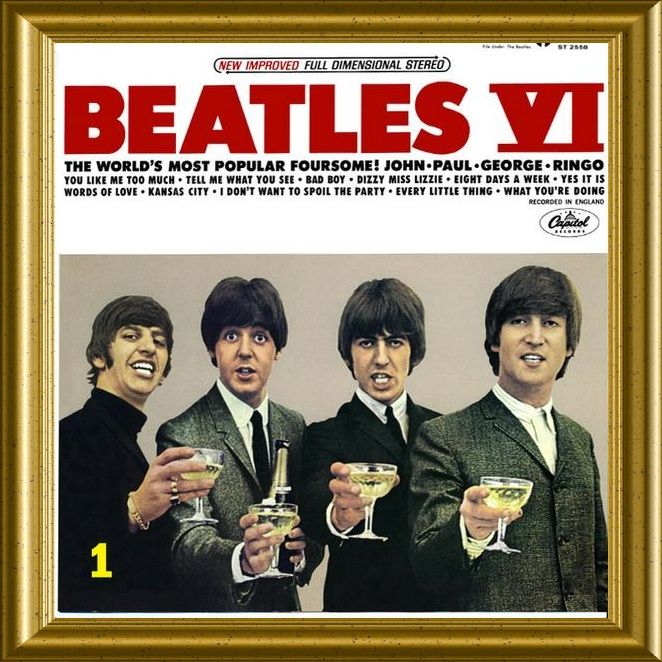 |
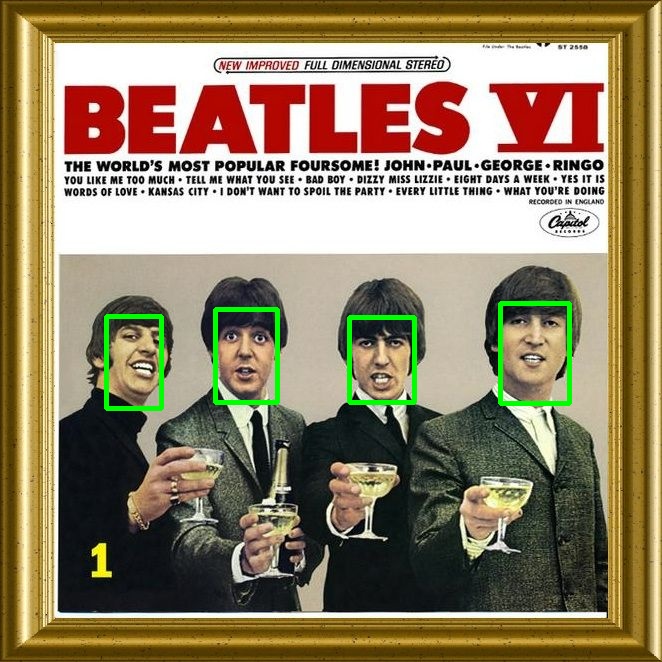 |
Update Xailient SDK Model
(env) $ python3 -m pip uninstall xailient
(env) $ python3 -m pip install "<new SDK WHEEL URL>"
When you install a new SDK with a different model using pip install, you do not need to run the license activation script again.
Uninstall Xailient
Run the uninstallation script.
(env) $ python3 -m xailient.uninstall
Pip uninstall xailient
(env) $ python3 -m pip uninstall xailient
Note that any changes to the basic_sample.py python script will be overwritten so keep a backup if you intend to keep any changes.