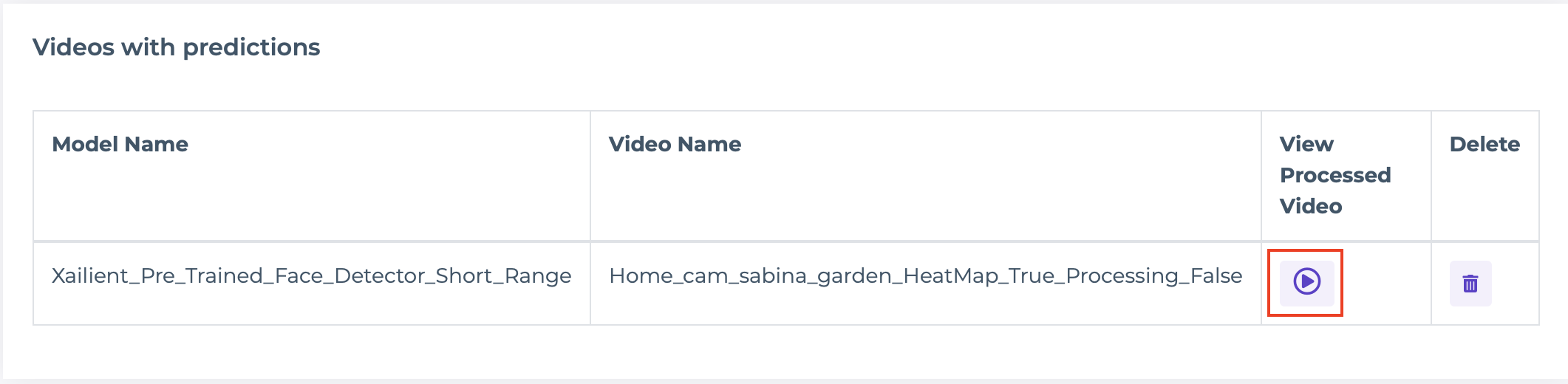Evaluate your AI
One cool feature in Xailient Console is that you can test your model quickly. By uploading a wild video and you can get a processed video with inferences of the trained AI model.
That means that you don't have to go through the whole process of deploying your AI model on your device inorder to see how it performs.
Evaluation on Images
Once the model training is completed successfully, you can see its predictions on a held out set of images from your dataset.
To view the images, from AI Models page, click on the successfully trained model.
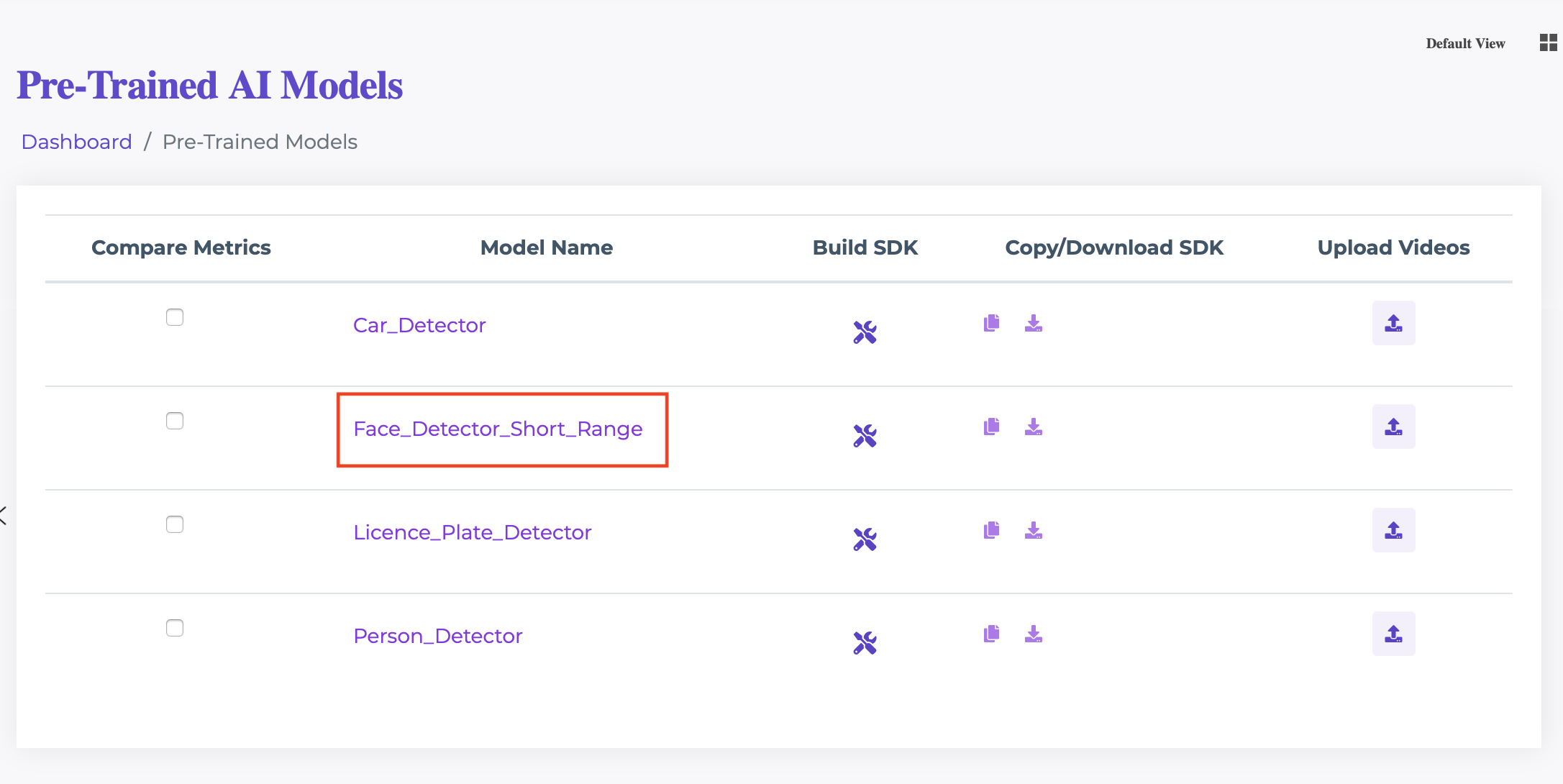
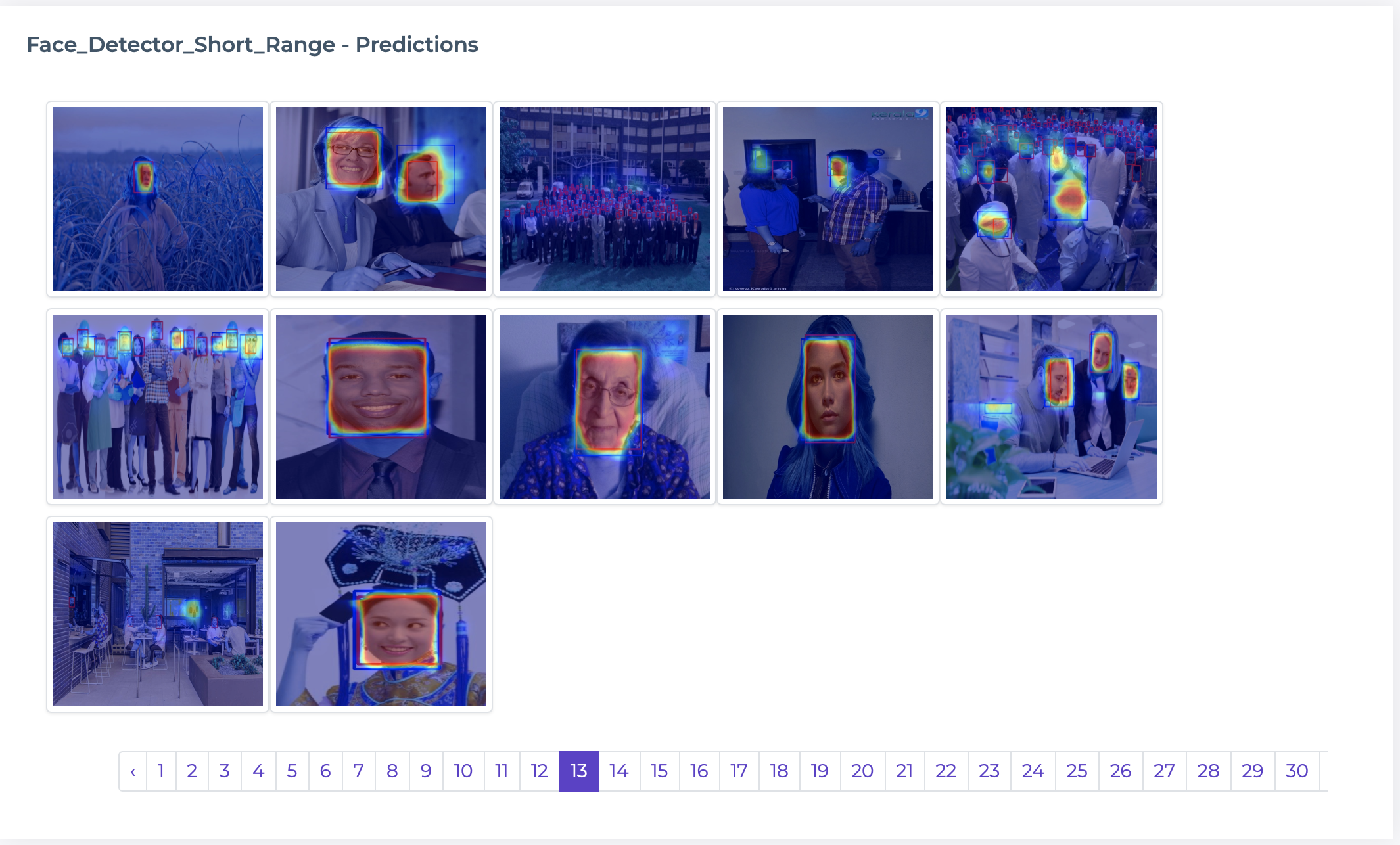
Video Inference
-
From the navigation menu on the left, under AI Models click View for Custom Trained models and Pre-trained for pre-trained models.
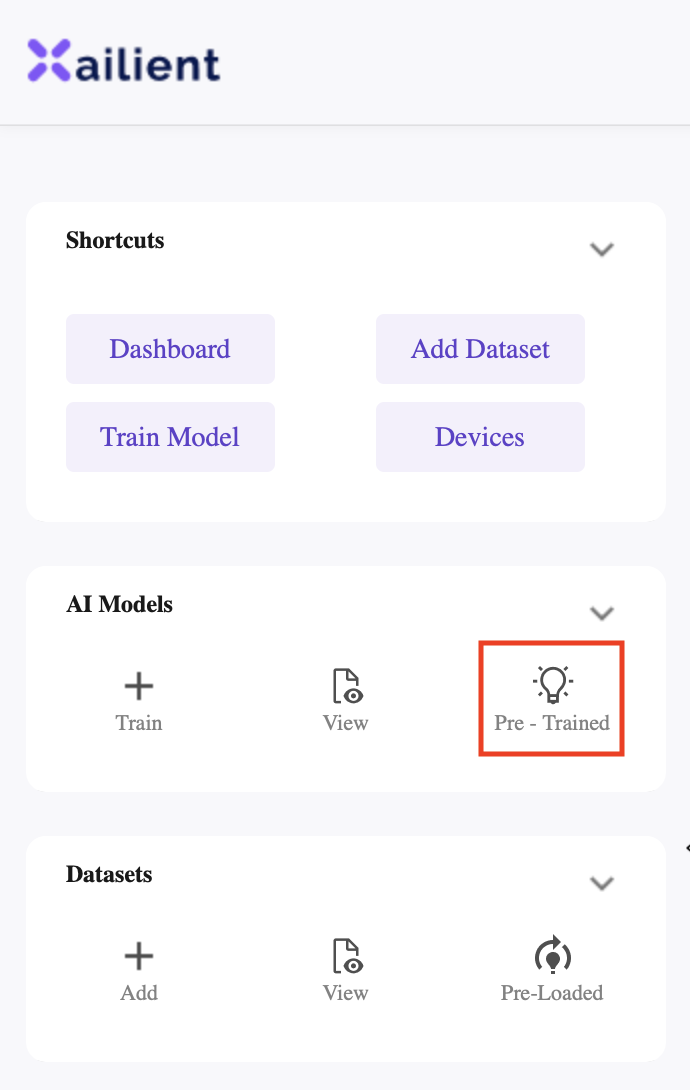
-
For a model that has completed training, and the status is Success, click on the
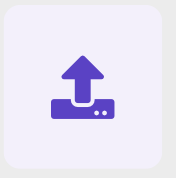 icon.
icon.
-
Select the video (must be in mp4 format) that you wish to upload and click UPLOAD button.
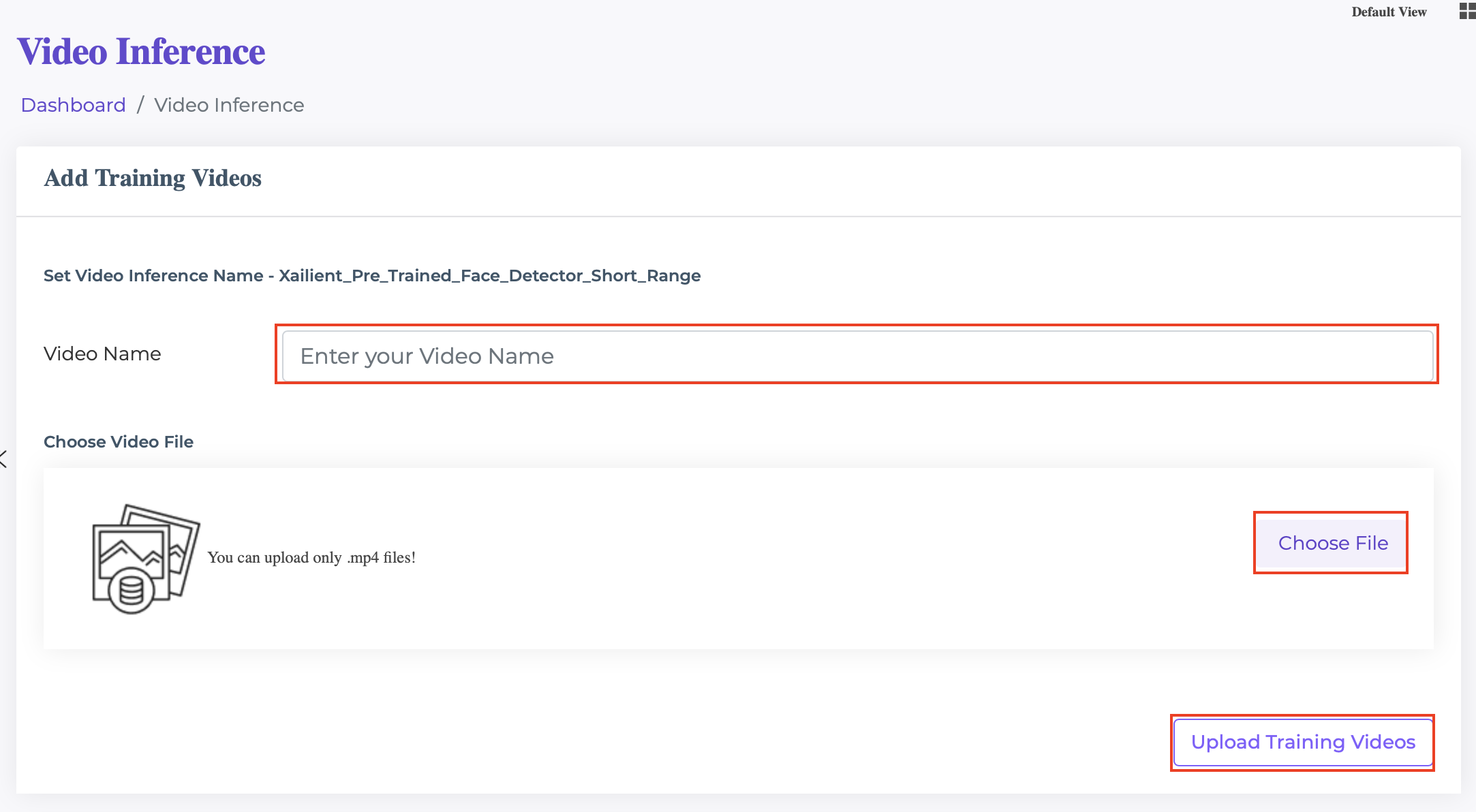
-
When the video upload is completed, it will be listed under Select Uploaded Videos.
-
From Select Upload Videos list, select the video which you want to process using the AI model and click PROCESS VIDEO.
6. When the video processing begins, it will be listed under Status of processing predictions list. It will take a couple of munited for the processing to complete.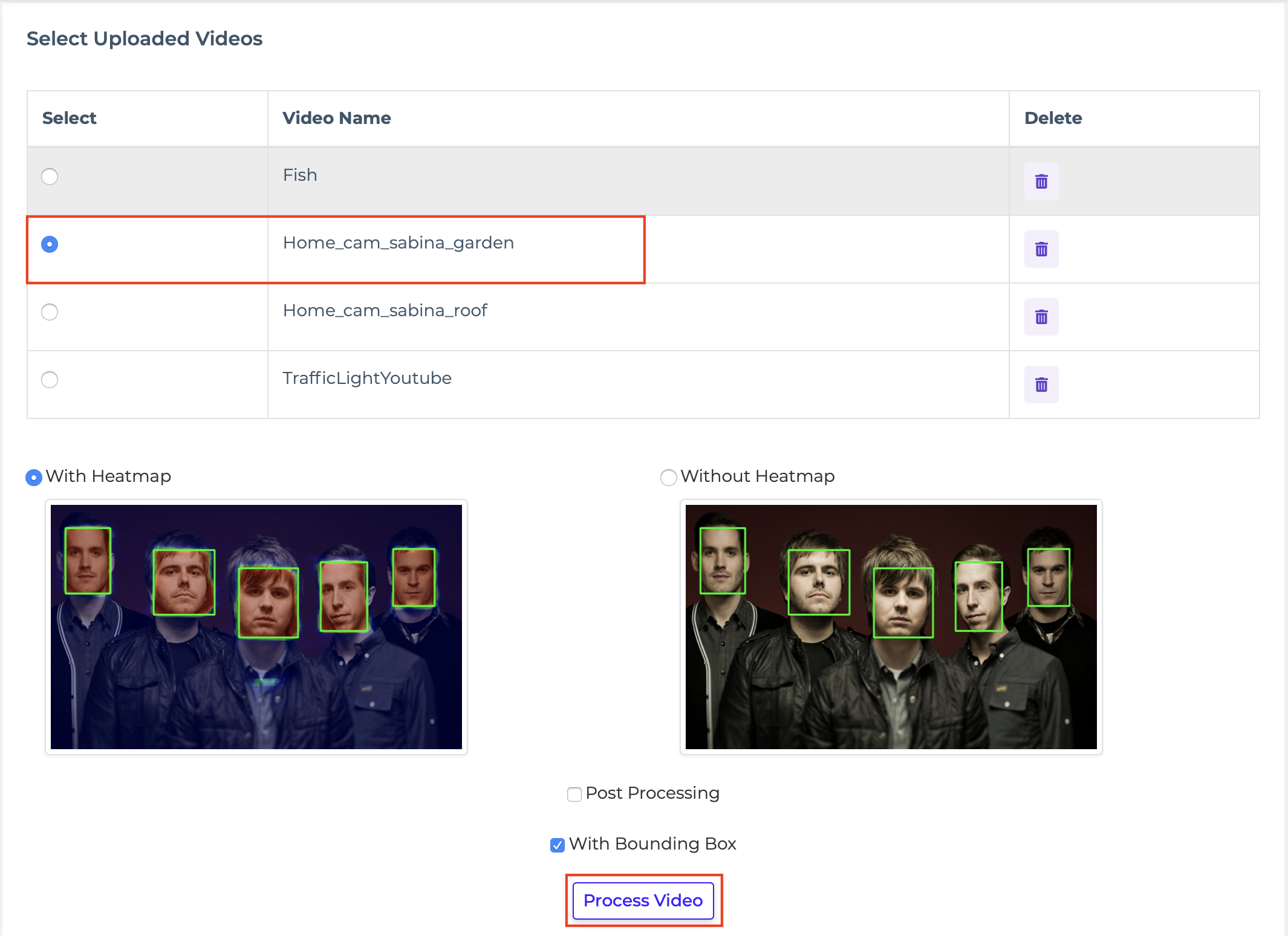

-
Once it is complete, the processed video will be listed under Videos with predictions. To video the processed video, click the VIEW PROCESSED VIDEO icon. A new tab in your broswer will be opened with the video.